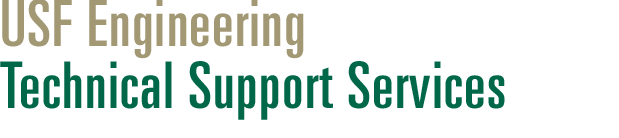Poster Printing

Departmental Lab Administration
The poster printing facility is operated by the College of Engineering's Technical Support Services (TSS) group. All posters are to be submitted electronically via this website (See Below).
Poster printing is available free of charge for College of Engineering (COE) faculty, staff and students for the following approved purposes:
- Internal and external research-related events (open-houses, symposia, conferences, etc.)
- COE-REU symposia
- Other selected activities that are research-oriented
- COE student societies events (limited to one or two posters per event)
- Senior capstone design course special events
- Printing specifically related to general coursework is not allowed through the free college service.
When a poster is submitted for printing, a faculty contact name must be provided.
Printing is available in widths of 24 inches, 36 inches or 42 inches and variable length.
Finished posters will be available for pick-up outside ENB 110 - DFX Lab.
Requirements (NO Exceptions)
- SAME DAY submissions will NOT be accepted, NO exceptions.
- Only ONE (1) copy of the poster will be printed.
- Posters must be submitted in PDF format. Visit the How to convert poster to PDF page for instructions on how to convert your poster to PDF.
- Posters must be to scale as no resizing of posters will be done by the printing staff.
- Only final posters will be accepted. Draft copies will not be accepted.
- Posters must have a predominately white background. Solid backgrounds that cover the whole poster will not be permitted. For examples, view posters that are hung up in the second and third floor hallways of ENB.
- One of the poster dimensions must be 24, 36 or 42 inches (plotter paper comes only in these sizes) or trimming will have to be done by the individual or an offsite location for non standard paper sizes at their own expense.
- For posters 42 inches in width, the maximum printed length should not exceed 56". For posters that are 24 or 36 inches in width, the maximum printed length should not exceed 60 inches.
- Posters will generally be ready within 24 business hours of submission. However, please allow at least 48 business hours (or more if a large COE research event is coming up) for poster printing. If you need the poster faster than this, please visit this site for suggested retailers who will be happy to print the poster quickly for you.
- Poster printing is not done during the weekends or official USF holidays.
- Poster printouts will not be done on the actual day of the event that corresponds to the poster. These posters must be submitted in accordance with the guidelines above.
- The individual will be notified via email upon completion of poster printing.
Last Minute Printing
If you need printing in a shorter time than 48 hours or specials services like extrememly large dimensions or lamination, the Ricoh USF Print Shop is a great solution.
Why PDF?
ENG TSS requires all posters submitted by in PDF format for the following reasons:
- Posters printed from PDF files will print EXACTLY as seen in the PDF file. This is not always the case with Powerpoint files which many times change formatting when ENG TSS opens them, even if the same version of Powerpoint is used.
- PDF files are generally smaller in file size than Powerpoint files, allowing for faster transfer.
Typically a poster is composed of a title, introduction, overview of experimental approach, results, discussion of results, reference articles, and credits. All capable of being read in under 10 minutes.
When creating your poster Microsoft PowerPoint is recommended as the source software. Other poster creation software such as "OpenOffice" and "PosterGenius" are also available. Just be sure you have a means to convert the poster to Adobe PDF format.
Before the actual design of the poster begins be sure you know what size your poster should be. If you are attending a conference, check to see if it places a specific size limitation on your submission. It may require that the poster be 36" x 24", for example, or the dimensions may be specified in metric if the conference is of an international nature. Also find out how the poster will be supported for public viewing, e.g., attached to solid foam poster board resting on an easel or perhaps attached to a wall or partition. Be sure you understand what is necessary for you to provide vs. what the conference sponsors will provide relative to poster viewing by the public. Also consider how the poster will be transported to the conference site if travel by airplane is needed.
Typically if travel is needed the poster should be inserted inside a solid cardboard tubing for protection. Confirm that tubing is available from a local source for your sized poster. Another very important issue related to poster size is who will be printing the poster and what sizes of poster paper widths are available at the printer. Is the poster to be printed on heavy coated paper or on glossy photo paper? Photo paper produces the best appearance for a poster. The Technical Support Services group at USF uses glossy photo paper that has widths of 24", 36" and 42". If a conference requires a side of the poster to be other than one of the previously mentions widths, TSS will print the poster on a page that fits the required size but you will have to trim the excess paper from the poster borders. So in summary be sure you understand what size your poster must be, how it will be transported to the display site, and how it will be displayed.
Having carefully determined the size of your poster you may set those dimensions in your poster creation software (in this example PowerPoint is set to 36" x 24" landscape). The appearance of your poster will take careful planning and time to produce a professional looking and informative product. Adhere to the aforementioned poster Design Guidelines on the main poster submission page.
In Office 2007 or Office 2010, set the "Poster Size" by clicking on the Design Tab, then click on "Page Setup" as shown below.
Please email your poster to eng-tss@usf.edu..
- From PowerPoint, choose File | Save As.
- Change the "Save as type" to "PDF (*.pdf)"
- Click "Save" to convert poster to PDF.
Office 2007
- From PowerPoint, click on the icon at the top-left of the window.
- Click "Save As."
- Change the "Save as type" to "PDF (*.pdf)."
- Click "Save" to convert poster to PDF.
Office 2007 - Adobe PDF
- From PowerPoint, click on the icon at the top-left of the window.
- Click the arrow next to the "Save As" button.
- Select "Adobe PDF"
- Click "Save" to convert poster to PDF.
Office 2003
To convert a poster created in Office 2003 (Powerpoint) to PDF, you must have either Adobe Acrobat (Pro or Standard) or Adobe Distiller as the free Adobe Reader cannot create PDF files. Adobe Acrobart Professional is available on any USF owned computer. Contact USF IT at 813-974-1222 or help@usf.edu for help with installing Adobe Acrobat Professional. Once Adobe Acrobat Professional is installed, do the following:
- From PowerPoint, choose File | Print. Choose "Adobe PDF" as the printer, and press the Property button.
- Under the "Default Settings" drop-down menu, choose "High Quality Print", then press the Edit button.
- Under Images, set Downsampling to "Off" for all image types to ensure no resolution is lost in the images.
- Click "Save As" and save the settings under a new .joboptions file name for future use.
- Click "Add" next to the "Adobe PDF Page Size" drop-down menu. Enter a name (i.e. 36x24 for a 36"x24" poster) in the Paper names box. Specify the Width and Height in proper units. Then click "Add/Modify."
- Click "OK" to exist the Properties menu.
- Click "Print" to convert poster to PDF.
OpenOffice.org Draw 3.2
- From OpenOffice.org Draw 3.2, choose File | Export to PDF.
- On the "General" tab, select "Lossless compression" in the Images section.
- Click "Export" to convert poster to PDF.
Services
Tech Support

If you require assistance, please contact us by submitting a ticket, emailing eng-tss@usf.edu or calling 813-974-4889.